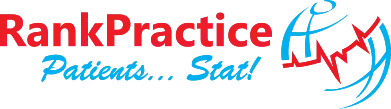Our Autoptimize tutorial shows you how to use the plugin to increase your page performance and minify your website code. Below we will also discuss some of the features of the Autoptimize plugin which we have highlighted in the video tutorial.
Javascript Options:

- Optimize Javascript Code – When you check this box, Autoptimize will minify your JS files.
- Aggregate JS Files – This option will combine all of your Javascript files into a single file. We recommend that you check this option for an increase in speed.
- Also Aggregate Inline JS – It is best to leave this option unchecked most of the time, as it can lead to extremely large cache sizes, especially if you have a website with a lot of dynamic content. Unless you know how this will affect your website, best to leave unchecked.
- Exclude Scripts from Autoptimize – The Autoptimize plugin excludes these scripts by default and we recommend that you leave this option as it is.
CSS Options:

- Optimize CSS Code – Have Autoptimize minify your CSS files when you check this option. Recommended.
- Aggregate CSS Files – Similar to the JS Aggregate option, this option will combine your CSS into one file. Also recommended.
- Also aggregate inline CSS – Checking this option also combines your inline CSS to a single CSS file.
- Inline and Defer CSS – This option is a little tricky. This is how you will remove the error that PageSpeed Insights gives you for removing render blocking resources, but you need to make sure you paste the correct code in here. You can utilize a Critical Path CSS Generator like sitelocity.com in the image below, or Autoptimize also has a paid Critical CSS Generator at criticalcss.com.

- Incline All CSS – It is highly advised that you do NOT select this option, as it will i make your code HUGE.
HTML Options

- Optimize HTML Code – This option is simple enough. Check the box and Autoptimize will reduce your page size by minifying your HTML.
Autoptimize is one of the most powerful free plugins out there, and great to increase performance of your WordPress website, but can be a little tricky to navigate if you are new to websites and not very familiar with development. If you would like to find out more information on this plugin, or need a performance boost for your website, feel free to contact us for a complimentary website evaluation and consultation.
Video Tutorial: Autoptimize Plugin. How to Improve Website Performance